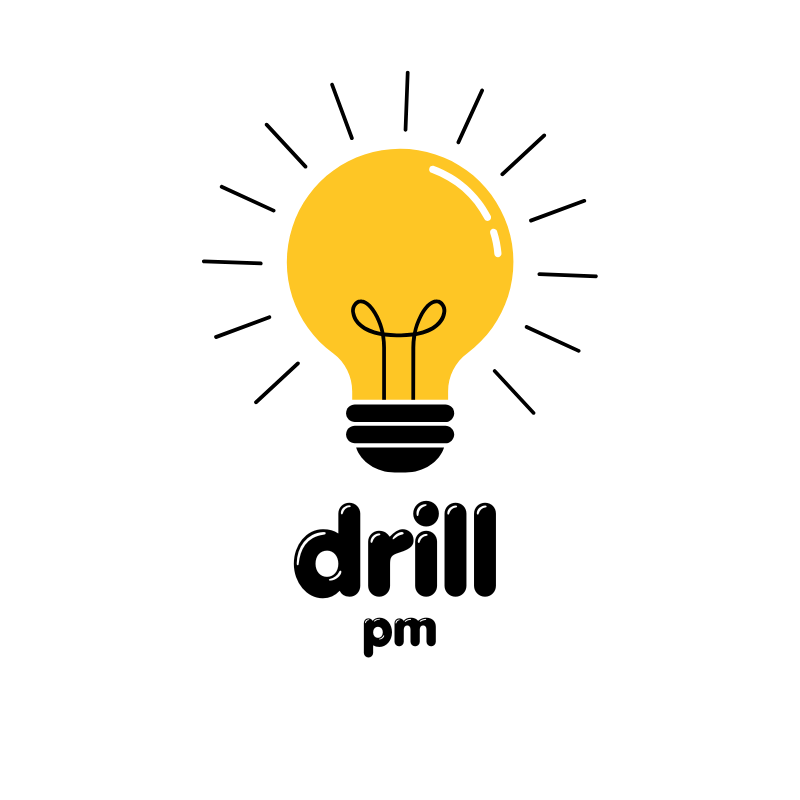Anúncios
Accidentally deleting photos can feel like a disaster, especially when the images hold personal or irreplaceable memories. Fortunately, in many cases, deleted photos can be recovered with the right tools and techniques.
Whether you use an iPhone or an Android device, there are various ways to recover lost images. Some solutions are built right into your phone, while others may require third-party apps or computer support.
In this article, we’ll walk you through multiple reliable methods to recover deleted photos—no advanced tech knowledge required. Stay with us and explore each tip to find the best recovery option for your situation.
Understand where deleted photos go
Before jumping into recovery tools, it’s essential to understand what happens when a photo is deleted. On most smartphones, deleting a photo doesn’t remove it from your device immediately—it’s often moved to a temporary folder, such as “Recently Deleted.”
In this stage, recovery is much easier. These photos typically remain recoverable for a set period (30 days on iPhones and many Androids). If the photo is still within this grace period, you may be able to retrieve it with just a few taps. After that, recovery becomes more complex.
The key takeaway? Act fast. The sooner you attempt recovery, the higher your chances of getting the photo back without needing advanced tools.
Check your phone’s “Recently Deleted” folder
Both Android and iPhone operating systems include a dedicated “Recently Deleted” folder within their Photos apps. This folder holds deleted images for a limited time—usually up to 30 days—before they’re permanently erased.
For iPhone:
- Open the Photos app.
- Go to Albums and scroll down to Recently Deleted.
- Tap Select, choose the photos you want to recover, and tap Recover.
For Android (Samsung, Google Pixel, etc.):
- Open the Gallery or Google Photos app.
- Navigate to Trash or Bin.
- Select the photos and tap Restore.
If you don’t see your photos there, don’t panic. Other recovery methods may still work.
Restore from Google Photos or iCloud
If you had cloud backup enabled before deleting the photos, restoring them becomes much simpler.
Google Photos (Android/iPhone):
- Open the Google Photos app.
- Tap Library > Trash.
- Select the photos and tap Restore.
Keep in mind, deleted photos stay in Google Photos’ Trash for 30 days. Also, check Archives or Albums, as the photo may just be moved.
iCloud (iPhone/iPad):
- Go to iCloud.com and log in.
- Click on Photos and check the Recently Deleted folder.
- Select and recover your photos from there.
Tip: If your photos were not backed up, recovery will need to be done locally through your device or third-party software.
Use a file recovery app for Android or iOS
If your photo is not in the “Recently Deleted” folder and wasn’t backed up, recovery becomes more technical. Fortunately, various file recovery apps can scan your phone’s internal memory for lost data.
Some apps work without rooting or jailbreaking, but others might require deeper access to your device for effective recovery.
We’ll cover the best recovery apps in the next section.
Best apps to recover deleted photos
Several reliable mobile apps are specifically designed to help you recover lost images. Below are the most effective options available today, along with their features, compatibility, and how to use them.
1. DiskDigger Photo Recovery (Android)
Overview:
DiskDigger is a well-known photo recovery app that can scan both internal memory and SD cards. It offers a “basic scan” for non-rooted devices and a “full scan” for rooted phones.
How it works:
- Download DiskDigger from the Play Store.
- Launch the app and allow permissions.
- Select the storage to scan.
- Preview recoverable files and choose which to restore.
Pros:
- Works without root (limited scan)
- Allows previews before recovery
- Can upload recovered images to cloud storage
Cons:
- Deep recovery requires root
- Interface is basic
Website: diskdigger.org
2. Dr.Fone – Data Recovery (iOS & Android)
Overview:
Dr.Fone is a powerful data recovery suite available for both iOS and Android. It can recover photos, videos, contacts, and more, either directly from the device or from iCloud/iTunes backups.
How it works:
- Install the desktop version and connect your phone via USB.
- Select the type of data to recover.
- Let it scan and preview deleted photos.
- Restore the selected items.
Pros:
- Compatible with most devices
- Can recover from backups
- Offers preview before recovery
Cons:
- Paid software
- Full features require PC/Mac
Website: drfone.wondershare.com
3. Tenorshare UltData (iOS & Android)
Overview:
UltData specializes in recovering deleted data from both Android and iPhone devices. It includes options for WhatsApp recovery, cloud sync, and media restoration.
How it works:
- Download the app or desktop version.
- Choose between “Photo Recovery” or other categories.
- Follow the instructions for scanning and restoring.
Pros:
- High success rate
- User-friendly interface
- Works without rooting in some cases
Cons:
- Free version is limited
- May not recover deeply deleted files without root
Website: tenorshare.com
4. PhotoRec (Advanced – All Platforms)
Overview:
PhotoRec is an open-source software designed for advanced users. It runs on Windows, macOS, and Linux, and scans memory cards and devices at the file system level.
How it works:
- Download and install the software on your computer.
- Run the scan on your phone’s storage or memory card.
- Select and recover image files.
Pros:
- Completely free
- Works with many file types
- Supports damaged storage
Cons:
- Requires technical knowledge
- No visual interface (command line)
Website: cgsecurity.org
Recover photos via your computer backup
If you regularly back up your phone to your computer, your deleted photos might be stored there. Recovery will depend on the software you use:
For iPhone (iTunes or Finder):
- Connect your phone to the computer.
- Open iTunes (Windows/macOS Mojave) or Finder (macOS Catalina and later).
- Choose Restore Backup and select the most recent version.
For Android (Samsung Smart Switch, etc.):
- Open your backup software and connect your device.
- Choose the backup file that contains your deleted photos.
- Restore only media files if full restore isn’t needed.
Always make sure to check whether the restore process will overwrite current data. Some tools allow selective recovery of only photos.
Try a professional data recovery service
If none of the above options worked and the lost photos are extremely valuable, a data recovery specialist may be your last resort.
Professional services can recover photos from physically damaged devices, corrupted memory cards, or completely wiped storage. These services can be expensive, often ranging from $100 to over $1,000.
Before sending your device, always check:
- Privacy policies
- Success rate
- Whether diagnostic is free or paid
Avoid overwriting lost data
One of the biggest mistakes users make is continuing to use their device after deleting important files. Any new data written to your phone’s storage can permanently overwrite the deleted files, making recovery impossible.
Best practices:
- Stop taking new photos or videos immediately.
- Avoid installing new apps.
- Enable airplane mode if possible.
- Begin the recovery process as soon as possible.
Remember: time and storage activity are critical factors in successful recovery.
Tips to prevent future photo loss
Recovering photos can be stressful. Fortunately, a few simple habits can prevent future losses.
- Enable automatic backups: Use Google Photos, iCloud, or another cloud service to sync your images.
- Backup to your computer regularly: A local copy ensures you have access if cloud sync fails.
- Organize your albums: Keeping things structured can help you spot missing files faster.
- Use memory cards for extra space: Especially on Android devices—this allows more backup options.
- Be cautious when deleting: Double-check before confirming deletion, especially inside shared albums.
Good backup hygiene is your best defense against data loss.
Conclusion
Losing important photos can be a frustrating experience—but as you’ve seen, there are many ways to get them back. From checking the Recently Deleted folder to using specialized apps or recovery software, most users can find a solution that works for their situation.
For those without backups, advanced apps or professional help may be required. And to avoid repeating the problem, setting up a regular backup system is highly recommended.
The sooner you act, the better your chances—so don’t wait to start the recovery process.
Frequently Asked Questions
1. Can I recover photos deleted a year ago?
Possibly, but only if you had backups in Google Photos, iCloud, or on your computer. Without backups, it’s very unlikely.
2. Are free recovery apps safe to use?
Some are, especially well-known ones like DiskDigger. Always check reviews and avoid apps that ask for unnecessary permissions.
3. Is it possible to recover photos from a broken phone?
Yes, if the phone still powers on and can connect to a computer. Otherwise, a professional recovery service may be needed.
4. Will data recovery apps work on SD cards too?
Yes, most of them can scan SD cards for deleted images, especially if connected to a computer with a card reader.
5. What’s the best backup app for photos?
Google Photos and iCloud are the most reliable options, offering automatic sync and cloud storage with free tiers available.